Adding Administrators to AdvocateHub
The task of administering your AdvocateHub may fall to more than one person. Here are the steps to add or edit Admin users:
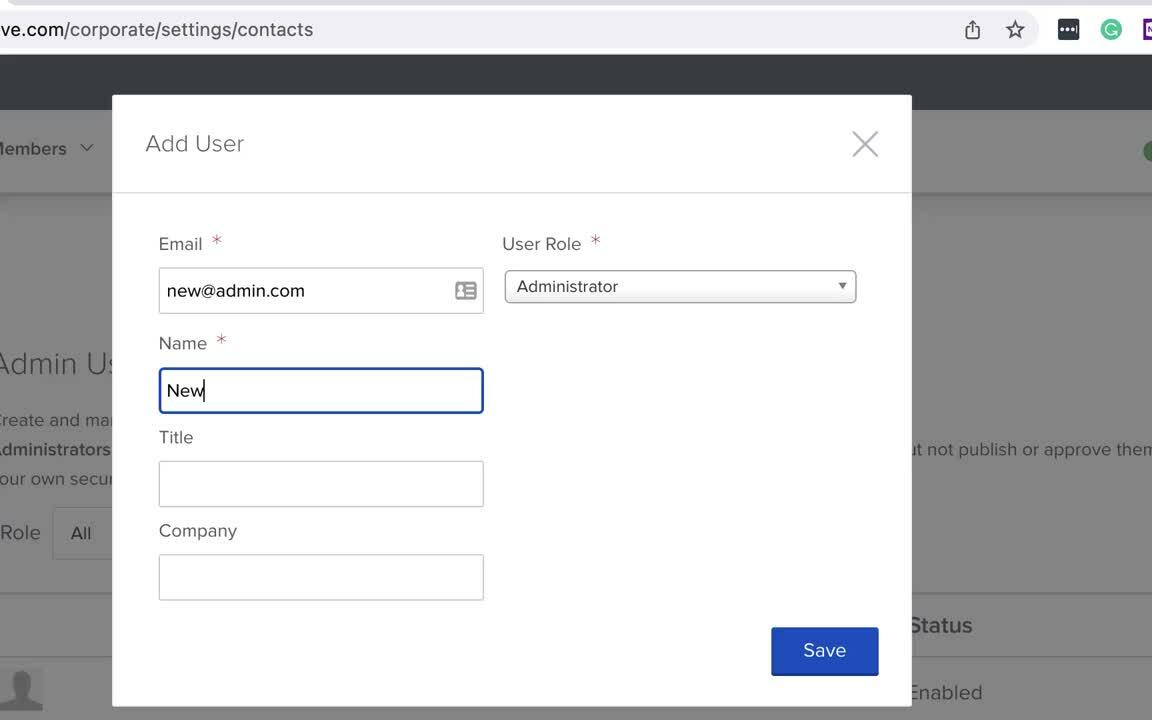
- 1
-
Go to the top menu bar, open the dropdown menu from the gear icon, and select
Settings.
-

- 2
- In the left-hand menu, go to System > Admin User Management.
-

- 3
- Select the Add User button to add an additional user. You will be prompted to fill out this form for each new user.

- 4
- Further, you can click on the Administrator's name to see more details about them and to change their email address, profile information, User Type, email notification preferences and Disable the administrator account.
- 5
- The option to "Send notifications to this user" sends out an email to the user you have just created. It gives them a link to follow to log in to their account for the first time, and set up their password. If, for some reason, the user doesn't get the email, you can always resend it by coming back to the user management section of the settings.
-

-
Here's an example of the email invitation content with subject: {Hub administrator Name} invited you to {Hub Name}.
- 6
-
You can also disable Administrator users by clicking on the name of the Administrator and choosing "Disable Account".

- 7
-
You can also use the top filter to choose the Admin User Management List view based on the Roles or based on the Enabled / Locked accounts.

For more information on User Type and Role management, please see Administrator Role / Permissions Management article.
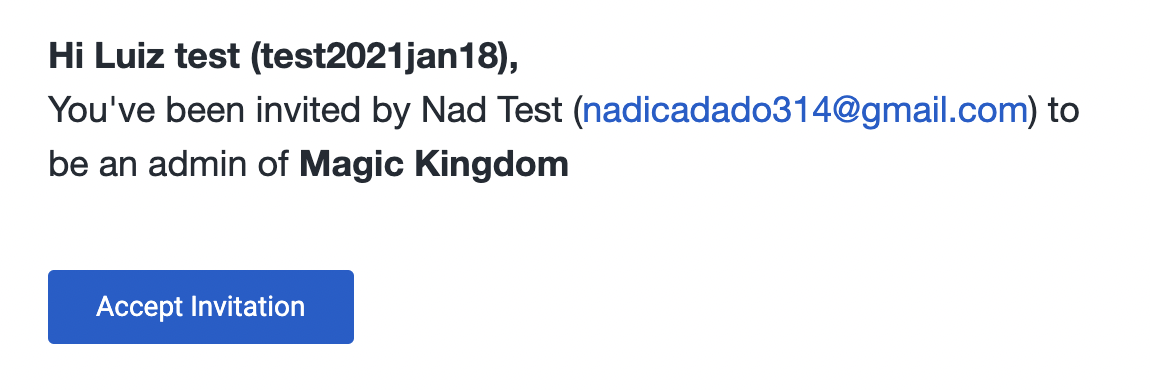
Note that the administrator invitation link will expire in 30 days after the day the email invitation was sent.





